Windows Device Directions
Connect to NYIT's Wifi Network Using Microsoft Windows
Step 1: Locate your wireless signal strength icon and double click on it
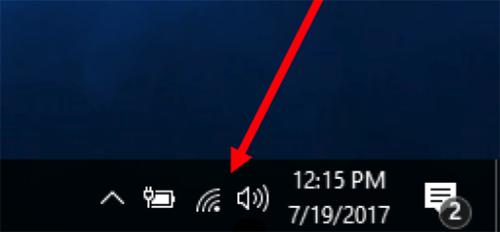
Step 2: Click on the NYIT wifi network
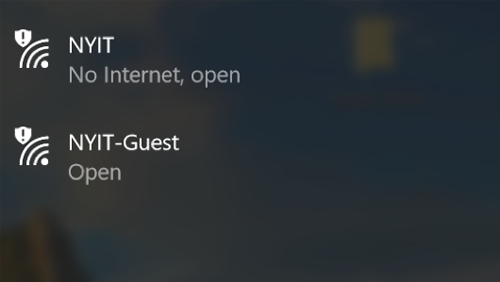
Step 3: Open an internet browser
Step 4: Read and agree to the NYIT Code of Responsible Technology Usage.
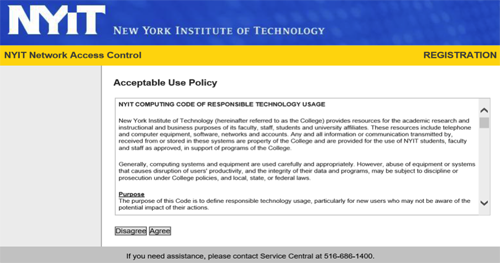
Step 5: A welcome page should appear with three options. Please choose the appropriate path:
- Students, Faculty, and Staff – Log in using your NYIT username and password
- Extended guest accounts (special group accounts created by ITS Help Desk) – Enter your email address, last name, and first name. Regular guest users should follow these directions.
- Gaming devices – Register your console
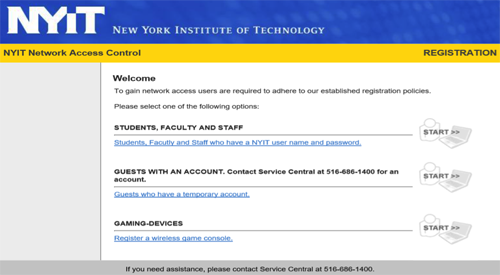
Step 6: If prompted, you may need to run the FortiNAC Dissolvable Agent. This program will scan your computer to verify that your anti-virus protection and operating system are valid and up to date.
- Windows machines must be running Windows 7 or higher and have a virus scanner with recent definitions
- All other devices (handhelds, game consoles) do not require the agent scan
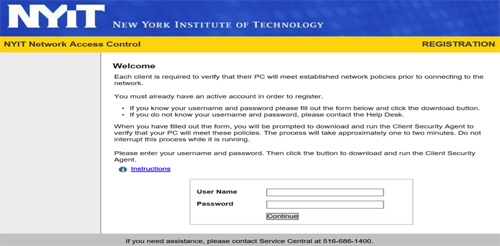
Step 7A: If your computer meets the above requirements, you will receive a message that your device is connecting to the network.
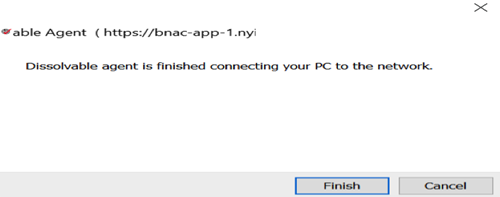
Step 7B: If your computer does not meet the above requirements Bradford informs you that you do not have anti-virus program installed or your Definition files are out of date and it provides the user a link and internet access to download Microsoft Security Essentials.
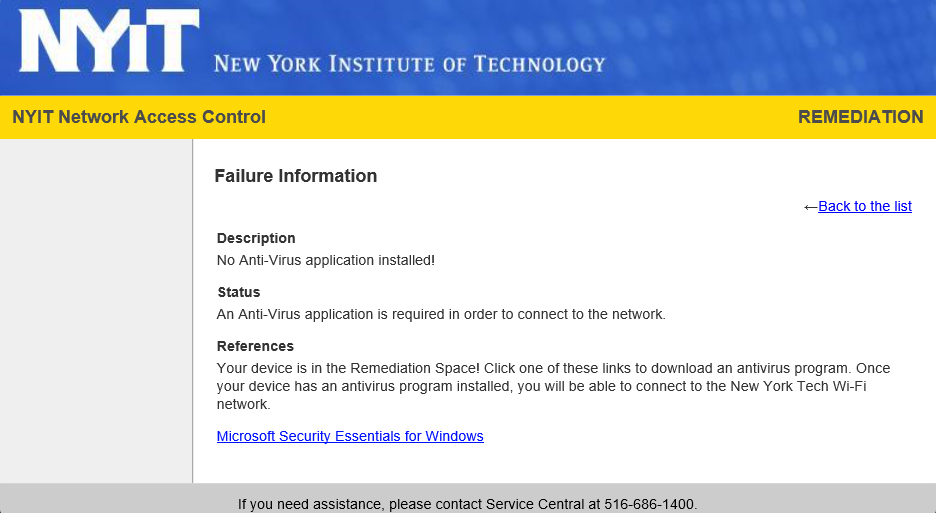
Step 8: A progress bar will launch indicating a successful registration.
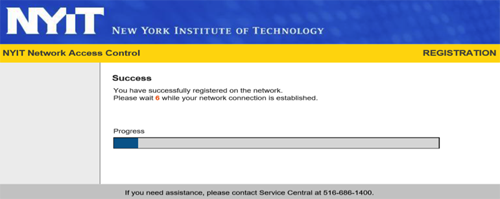
Step 9: Restart your PC to finish