Connect to New York Tech Wireless
Elevating Your Connectivity Experience
Our Information Technology Team ensures high-speed wireless connectivity to benefit the entire New York Tech community and visitors to our campuses. To get connected on our Long Island, New York City, and Vancouver campuses, please follow the instructions below.
NOTE: NYITCOM-Arkansas members must use AstateSecure wireless with A-State credentials. Need assistance? Contact A-State ITS Help Desk.
Connect to the New York Tech WiFi for New York Tech students, faculty, and staff:
Step 1. Connect to New York Tech Wifi
Connect to New York Tech WiFi and follow the prompts on the screen. Note: Some devices may show a "Please Wait" screen for up to three minutes before allowing you to progress to Step 2.
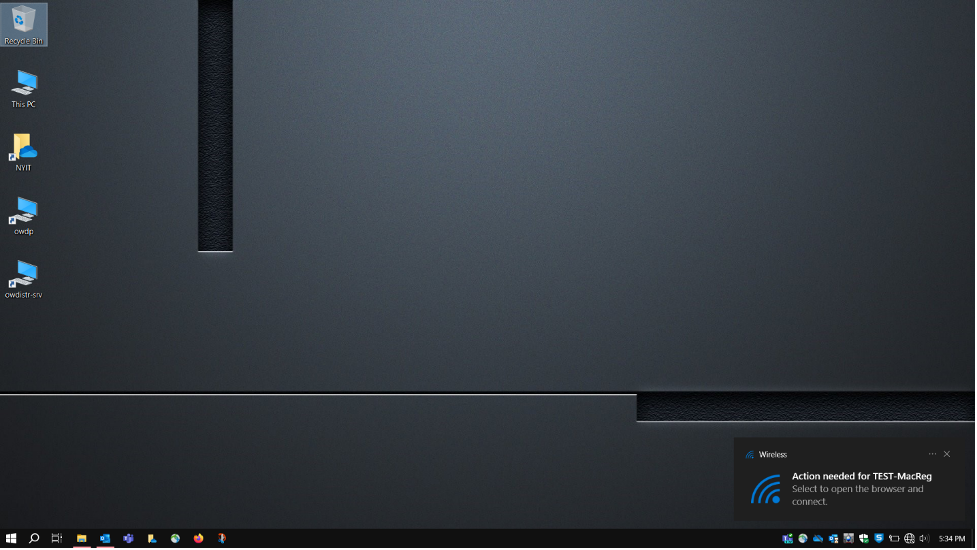
Note: Some devices may screen below for up to 3 minutes before allowing thing to move to step 4:
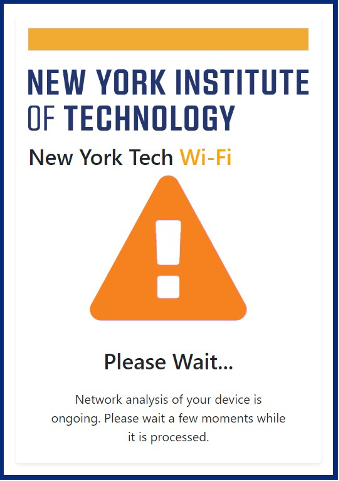
Step 2. Enter Your New York Tech Credentials
Enter your New York Tech credentials in the displayed fields and click "Log In." If you are connecting from a mobile device or tablet, log in and then skip to Step 6
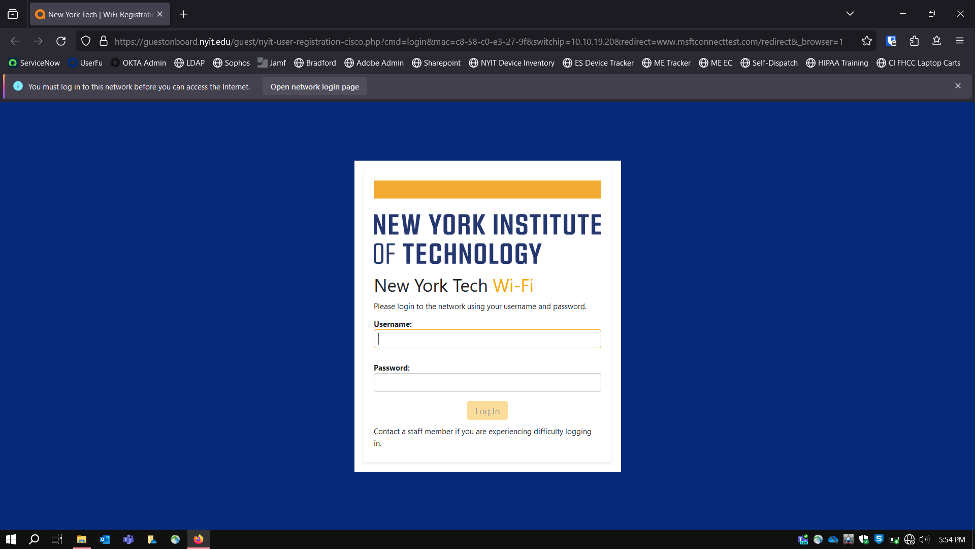
Step 3. Download ClearPass OnGuard Agent
You will see a dialog box asking if you wish to download the ClearPass OnGuard Agent. Click "OK."
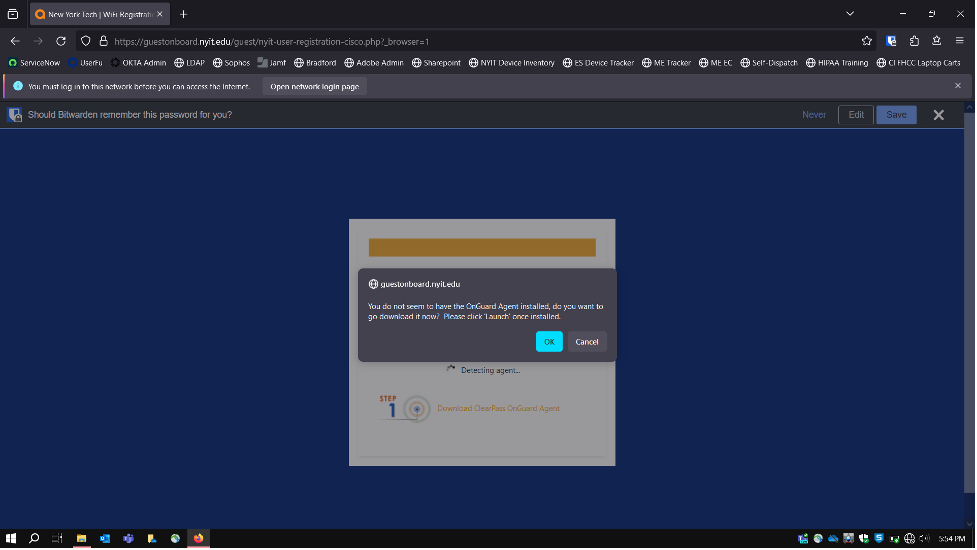
Step 4. Initiate Installation
Our OnGuard Health Checker.exe will be downloaded automatically. Click on it to initiate the installation.

Step 5. Install ClearPass OnGuard
Follow the prompts on your screen to install ClearPass OnGuard. Contact the ITS Help Desk if you need assistance.
Step 6. Click Finish
Once the installation of ClearPass OnGuard is completed, Click "Finish."
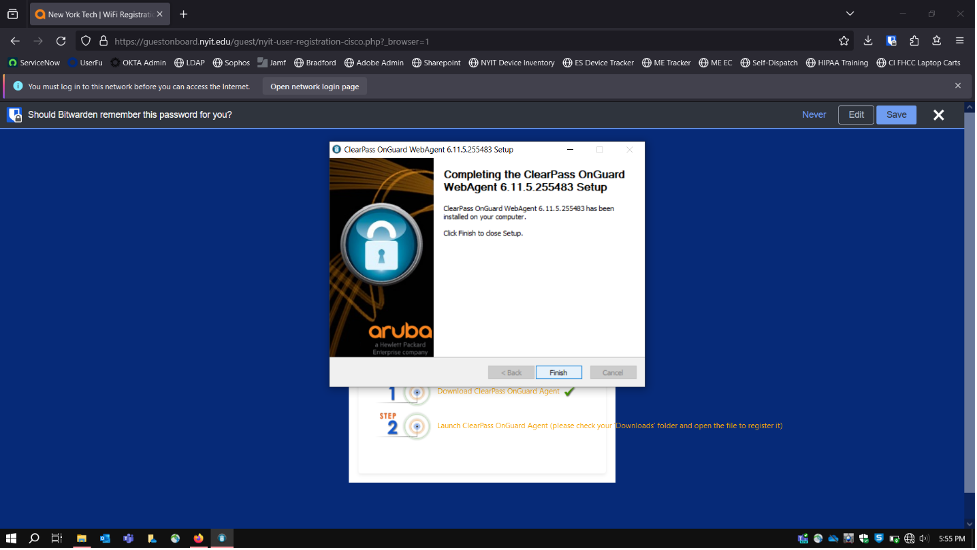
Step 7. Welcome to New York Tech WiFi
Once our system has confirmed the installation has been completed, you will be connected to New York Tech WiFi. Surf the web, check your email, join a meeting—whatever you need to do online.
Connect to the network as a guest:
New York Tech Guest WiFi is ideal for events, conferences, and New York Tech visitors.
Get connected quickly: Upon connecting to NYIT-Guest, you will be directed to our registration page. Guests can swiftly create a new guest account or conveniently log in using their existing credentials.
Setup a New York Tech Guest WiFi Account
To get started, provide the following information:
- Guest's Full Name
- Mobile/Cell Number:
- Your NYIT-Guest password will be sent to the number entered via text.
- Email Address:
- Your email will serve as your Guest WiFi username.
Step 1: Click on “Need a Guest Account?” at the bottom of the log-in page.
Step 2: Fill out the required information on the New Tech Guest WiFi Account registration page and then click the Register button.
Step 3: Your password will be sent to the number you provided on the registration page.
Step 4: Once you have retrieved your password, click on "CLICK HERE" and then log in using your New York Tech Guest WiFi username and password.
You will be connected to New York Tech Guest WiFi to surf the web, check email, join a meeting, etc.
Connect with an Existing New York Tech Guest WiFi Account
Accessing the network is easy.
- If you know your login (usually your email) and password, just click the "Log In" option at the bottom of the page, input your login information, and you're all set to browse the web.
- If you forget your password, follow the steps above to Setup a New York Tech Guest WiFi Account.
Existing Account Log-In Screen
Please contact the ITS Help Desk at nyit.edu/ITSHelp or call 516.686.1188 for any queries or assistance.